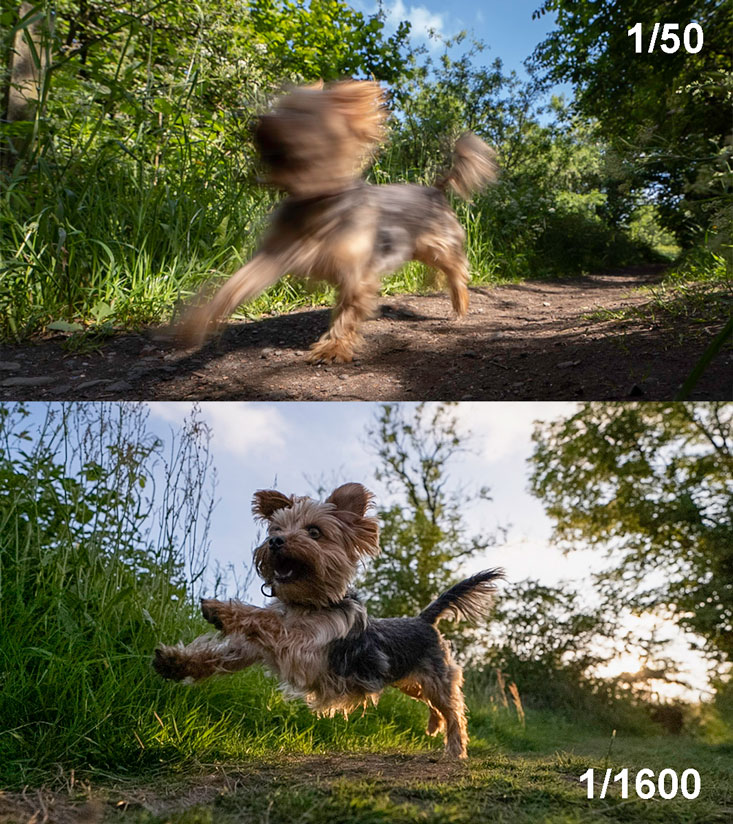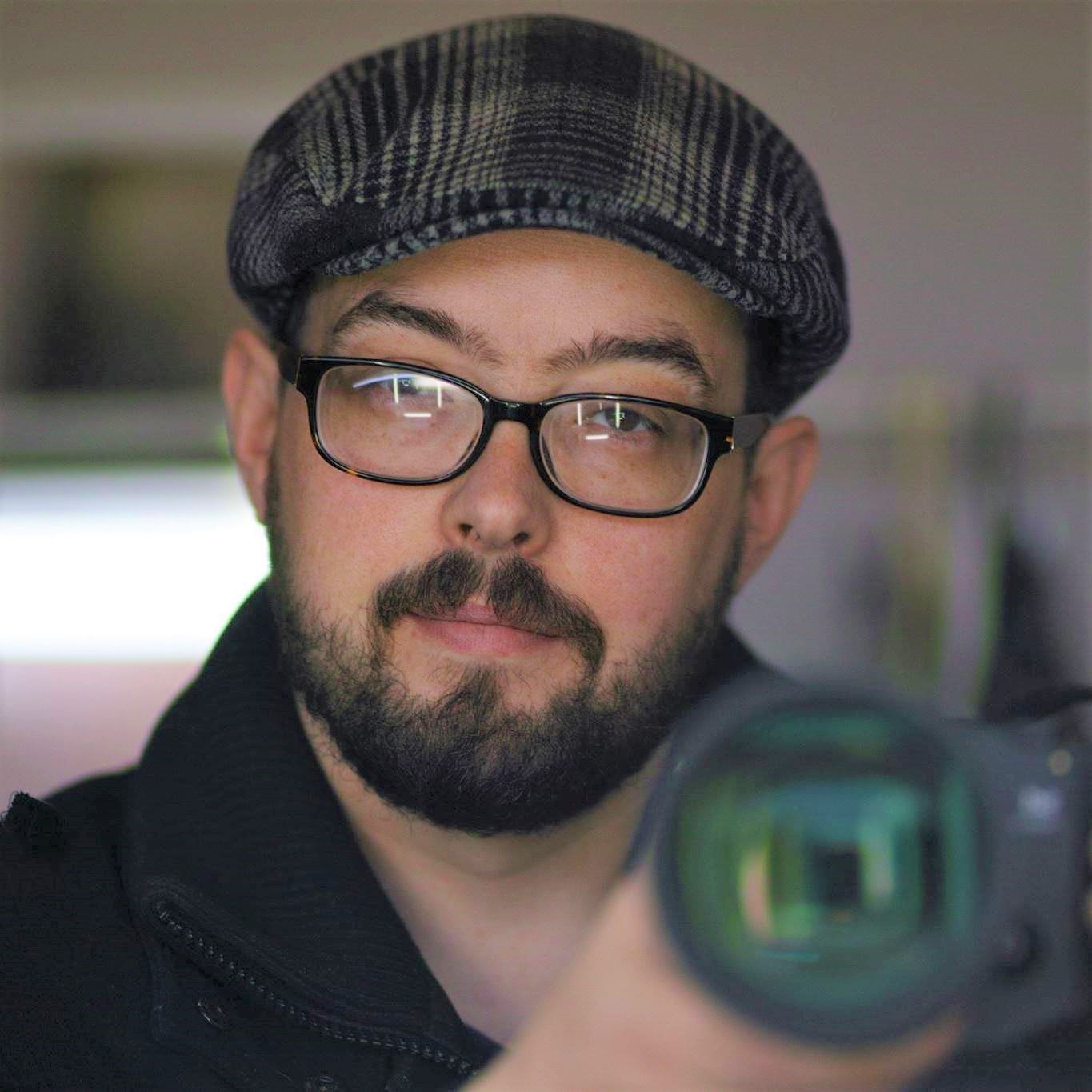Hopefully this guild will help more people create Cinemagraphs, I personally find it a fun feature and am looking forward to seeing what else I can create but I also look forward to seeing what others are able to do.
One of the many features found on SIGMA fp series cameras is the ability to create Cinemagraphs using the camera itself. Cinemagraphs are a hybrid of stills and video imagery often displaying hits of movement in an otherwise still image like in this example.